How DHCP Works?
Before learning the process through which DHCP achieves it’s goal, we first have to understand the different messages that are used in the process.
1. DHCPDISCOVER
It is a DHCP message that marks the beginning of a DHCP interaction between client and server. This message is sent by a client (host or device connected to a network) that is connected to a local subnet. It’s a broadcast message that uses 255.255.255.255 as destination IP address while the source IP address is 0.0.0.0
2. DHCPOFFER
It is DHCP message that is sent in response to DHCPDISCOVER by a DHCP server to DHCP client. This message contains the network configuration settings for the client that sent the DHCPDISCOVER message.
3. DHCPREQUEST
This DHCP message is sent in response to DHCPOFFER indicating that the client has accepted the network configuration sent in DHCPOFFER message from the server.
4. DHCPACK
This message is sent by the DHCP server in response to DHCPREQUEST recieved from the client. This message marks the end of the process that started with DHCPDISCOVER. The DHCPACK message is nothing but an acknowledgement by the DHCP server that authorizes the DHCP client to start using the network configuration it received from the DHCP server earlier.
5. DHCPNAK
This message is the exact opposite to DHCPACK described above. This message is sent by the DHCP server when it is not able to satisfy the DHCPREQUEST message from the client.
6. DHCPDECLINE
This message is sent from the DHCP client to the server in case the client finds that the IP address assigned by DHCP server is already in use.
7. DHCPINFORM
This message is sent from the DHCP client in case the IP address is statically configured on the client and only other network settings or configurations are desired to be dynamically acquired from DHCP server.
8. DHCPRELEASE
This message is sent by the DHCP client in case it wants to terminate the lease of network address it has be provided by DHCP server.
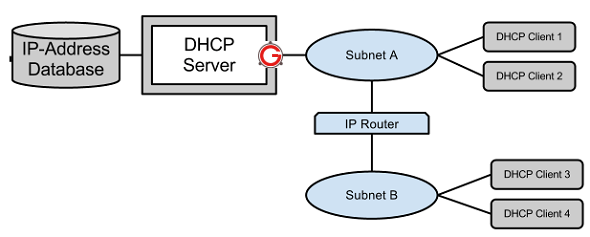
Now as we know about the various DHCP messages, it’s time to go through the the complete DHCP process to give a better Idea of how DHCP works. Note that the steps mentioned below assume that DHCP functionality is enabled by default on the client side.
Here are the steps :
- Step 1: When the client computer (or device) boots up or is connected to a network, a DHCPDISCOVER message is sent from the client to the server. As there is no network configuration information on the client so the message is sent with 0.0.0.0 as source address and 255.255.255.255 as destination address. If the DHCP server is on local subnet then it directly receives the message or in case it is on different subnet then a relay agent connected on client’s subnet is used to pass on the request to DHCP server. The transport protocol used for this message is UDP and the port number used is 67. The client enters the initializing stage during this step.
- Step 2: When the DHCP server receives the DHCPDISCOVER request message then it replies with a DHCPOFFER message. As already explained, this message contains all the network configuration settings required by the client. For example, the yaddr field of the message will contain the IP address to be assigned to client. Similarly the the subnet mask and gateway information is filled in the options field. Also, the server fills in the client MAC address in the chaddr field. This message is sent as a broadcast (255.255.255.255) message for the client to receive it directly or if DHCP server is in different subnet then this message is sent to the relay agent that takes care of whether the message is to be passed as unicast or broadcast. In this case also, UDP protocol is used at the transport layer with destination port as 68. The client enters selecting stage during this step
- Step 3: The client forms a DHCPREQUEST message in reply to DHCPOFFER message and sends it to the server indicating it wants to accept the network configuration sent in the DHCPOFFER message. If there were multiple DHCP servers that received DHCPDISCOVER then client could receive multiple DHCPOFFER messages. But, the client replies to only one of the messages by populating the server identification field with the IP address of a particular DHCP server. All the messages from other DHCP servers are implicitly declined. The DHCPREQUEST message will still contain the source address as 0.0.0.0 as the client is still not allowed to use the IP address passed to it through DHCPOFFER message. The client enters requesting stage during this step.
- Step 4: Once the server receives DHCPREQUEST from the client, it sends the DHCPACK message indicating that now the client is allowed to use the IP address assigned to it. The client enters the bound state during this step.
The Concept of Lease
With all the necessary information on how DHCP works, one should also know that the IP address assigned by DHCP server to DHCP client is on a lease. After the lease expires the DHCP server is free to assign the same IP address to any other host or device requesting for the same. For example, keeping lease time 8-10 hours is helpful in case of PC’s that are shut down at the end of the day. So, lease has to be renewed from time to time. The DHCP client tries to renew the lease after half of the lease time has expired. This is done by the exchange of DHCPREQUEST and DHCPACK messages. While doing all this, the client enters the renewing stage.
DHCP Interview Questions and Answers
What is dhcp?
Dynamic Host Configuration Protocol (DHCP) is a network protocol that enables a server to automatically assign an IP address to a computer from a defined range of numbers (i.e., a scope) configured for a given network.
Dynamic Host Configuration Protocol (DHCP) is a network protocol that enables a server to automatically assign an IP address to a computer from a defined range of numbers (i.e., a scope) configured for a given network.
What is the dhcp
process for client machine?
1. A user turns on a computer with a DHCP client.
2. The client computer sends a broadcast request (called a DISCOVER or DHCPDISCOVER), looking for a DHCP server to answer.
3. The router directs the DISCOVER packet to the correct DHCP server.
4. The server receives the DISCOVER packet. Based on availability and usage policies set on the server, the server determines an appropriate address (if any) to give to the client. The server then temporarily reserves that address for the client and sends back to the client an OFFER (or DHCPOFFER) packet, with that address information. The server also configures the client's DNS servers, WINS servers, NTP servers, and sometimes other services as well.
5. The client sends a REQUEST (or DHCPREQUEST) packet, letting the server know that it intends to use the address.
6. The server sends an ACK (or DHCPACK) packet, confirming that the client has been given a lease on the address for a server-specified period of time.
1. A user turns on a computer with a DHCP client.
2. The client computer sends a broadcast request (called a DISCOVER or DHCPDISCOVER), looking for a DHCP server to answer.
3. The router directs the DISCOVER packet to the correct DHCP server.
4. The server receives the DISCOVER packet. Based on availability and usage policies set on the server, the server determines an appropriate address (if any) to give to the client. The server then temporarily reserves that address for the client and sends back to the client an OFFER (or DHCPOFFER) packet, with that address information. The server also configures the client's DNS servers, WINS servers, NTP servers, and sometimes other services as well.
5. The client sends a REQUEST (or DHCPREQUEST) packet, letting the server know that it intends to use the address.
6. The server sends an ACK (or DHCPACK) packet, confirming that the client has been given a lease on the address for a server-specified period of time.
What is dhcp scope?
DHCP scopes are used to define ranges of addresses from which a DHCP server can assign IP addresses to clients.
DHCP scopes are used to define ranges of addresses from which a DHCP server can assign IP addresses to clients.
Types of scopes in
windows dhcp ?
Normal Scope - Allows A, B and C Class IP address ranges to be specified including subnet masks, exclusions and reservations. Each normal scope defined must exist within its own subnet.
Multicast Scope - Used to assign IP address ranges for Class D networks. Multicast scopes do not have subnet masks, reservation or other TCP/IP options.
Multicast scope address ranges require that a Time To Live (TTL) value be specified (essentially the number of routers a packet can pass through on the way to its destination).
Superscope - Essentially a collection of scopes grouped together such that they can be enabled and disabled as a single entity.
Normal Scope - Allows A, B and C Class IP address ranges to be specified including subnet masks, exclusions and reservations. Each normal scope defined must exist within its own subnet.
Multicast Scope - Used to assign IP address ranges for Class D networks. Multicast scopes do not have subnet masks, reservation or other TCP/IP options.
Multicast scope address ranges require that a Time To Live (TTL) value be specified (essentially the number of routers a packet can pass through on the way to its destination).
Superscope - Essentially a collection of scopes grouped together such that they can be enabled and disabled as a single entity.
What is Authorizing
DHCP Servers in Active Directory?
If a DHCP server is to operate within an Active Directory domain (and is not running on a domain controller) it must first be authorized.
This can be achieved either as part of the DHCP Server role installation, or subsequently using either DHCP console or at the command prompt using the netsh tool.
If the DHCP server was not authorized during installation, invoke the DHCP console (Start - All Programs - Administrative Tools - DHCP),
right click on the DHCP to be authorized and select Authorize. To achieve the same result from the command prompt, enter the following command:
netsh dhcp server serverID initiate auth
In the above command syntax, serverID is replaced by the IP address or full UNC name of system on which the DHCP server is installed.
If a DHCP server is to operate within an Active Directory domain (and is not running on a domain controller) it must first be authorized.
This can be achieved either as part of the DHCP Server role installation, or subsequently using either DHCP console or at the command prompt using the netsh tool.
If the DHCP server was not authorized during installation, invoke the DHCP console (Start - All Programs - Administrative Tools - DHCP),
right click on the DHCP to be authorized and select Authorize. To achieve the same result from the command prompt, enter the following command:
netsh dhcp server serverID initiate auth
In the above command syntax, serverID is replaced by the IP address or full UNC name of system on which the DHCP server is installed.
What ports are used by DHCP and the DHCP clients ?
Requests are on UDP port 68, Server replies on UDP 67 .
Requests are on UDP port 68, Server replies on UDP 67 .
Benefits of using DHCP
DHCP provides the following benefits for administering your TCP/IP-based network:
Safe and reliable configuration. DHCP avoids configuration errors caused by the need to manually type in values at each computer. Also, DHCP helps prevent address conflicts caused by a previously assigned IP address being reused to configure a new computer on the network.
Reduces configuration management.
DHCP provides the following benefits for administering your TCP/IP-based network:
Safe and reliable configuration. DHCP avoids configuration errors caused by the need to manually type in values at each computer. Also, DHCP helps prevent address conflicts caused by a previously assigned IP address being reused to configure a new computer on the network.
Reduces configuration management.
Using DHCP servers can greatly decrease time spent to
configuring and reconfiguring computers on your network. Servers can be
configured to supply a full range of additional configuration values when
assigning address leases. These values are assigned using DHCP options. Also,
the DHCP lease renewal process helps assure that where client configurations
need to be updated often (such as users with mobile or portable computers who
change locations frequently), these changes can be made efficiently and
automatically by clients communicating directly with DHCP servers.
The following section covers issues that affect the use of the
DHCP Server service with other services or network configurations. Using DNS
servers with DHCP Using Routing and Remote Access servers with DHCP Multihomed
DHCP servers.
Describe the process of installing a DHCP server in an AD
infrastructure?
Open Windows Components Wizard. Under Components , scroll to and click Networking Services. Click Details . Under Subcomponents of Networking Services , click Dynamic Host Configuration Protocol (DHCP) and then click OK .
Open Windows Components Wizard. Under Components , scroll to and click Networking Services. Click Details . Under Subcomponents of Networking Services , click Dynamic Host Configuration Protocol (DHCP) and then click OK .
Click Next . If prompted, type the full path to the
Windows Server 2003 distribution files, and then click Next. Required files are
copied to your hard disk.
How to authorize a
DHCP server in Active Directory Open DHCP?
In the console tree, click DHCP
. On the Action menu, click Manage authorized servers.
. The Manage Authorized Servers dialog box appears. Click Authorize.
. When prompted, type the name or IP address of the DHCP server to be authorized, and then click OK.
In the console tree, click DHCP
. On the Action menu, click Manage authorized servers.
. The Manage Authorized Servers dialog box appears. Click Authorize.
. When prompted, type the name or IP address of the DHCP server to be authorized, and then click OK.
What is
DHCPINFORM?
DHCPInform is a DHCP message used by DHCP clients to obtain DHCP options. While PPP remote access clients do not use DHCP to obtain IP addresses for the remote access connection, Windows 2000 and Windows 98 remote access clients use the DHCPInform message to obtain DNS server IP addresses, WINS server IP addresses, and a DNS domain name.
DHCPInform is a DHCP message used by DHCP clients to obtain DHCP options. While PPP remote access clients do not use DHCP to obtain IP addresses for the remote access connection, Windows 2000 and Windows 98 remote access clients use the DHCPInform message to obtain DNS server IP addresses, WINS server IP addresses, and a DNS domain name.
The DHCPInform
message is sent after the IPCP negotiation is concluded. The DHCPInform message
received by the remote access server is then forwarded to a DHCP server. The
remote access server forwards DHCPInform messages only if it has been
configured with the DHCP Relay Agent.
Describe the
integration between DHCP and DNS?
Traditionally, DNS and DHCP servers have been configured and managed one at a time. Similarly, changing authorization rights for a particular user on a group of devices has meant visiting each one and making configuration changes.
Traditionally, DNS and DHCP servers have been configured and managed one at a time. Similarly, changing authorization rights for a particular user on a group of devices has meant visiting each one and making configuration changes.
DHCP integration
with DNS allows the aggregation of these tasks across devices, enabling a
company's network services to scale in step with the growth of network users,
devices, and policies, while reducing administrative operations and costs. This
integration provides practical operational efficiencies that lower total cost
of ownership.
Creating a DHCP
network automatically creates an associated DNS zone, for example, reducing the
number of tasks required of network administrators. And integration of DNS and
DHCP in the same database instance provides unmatched consistency between
service and management views of IP address-centric network services data.
No comments:
Post a Comment